We’re excited to introduce the new Mojo Teacher Tools and some visual teacher page improvements. These were designed based on your valuable feedback, to make in-the-moment data access and analysis better and more actionable. You’ll still find all your go-to controls (pause, fast forward, restart, hide names) in the dashboard page, but you will also now have access to the new teacher tools by clicking the next tab.
The new Teacher Tools tab gives you instant access to:
- Synthesized student chats and writing
- Common misconceptions flagged in real-time
- Exemplar responses to spotlight
- Suggested student groupings for targeted follow-up
You can also access the Teacher Activity Guide and Student Quick Write Scores here.

We can’t wait to see how you use these tools! Please send any questions or feedback to [email protected] – we are constantly working to make these tools better for you!
🎥 Check out these 2 short videos to learn more
We’re excited to announce two new dashboard features after hearing your feedback!

We heard that teachers wanted an option to hide student names when displaying their dashboard in front of the class.
You can now do this by clicking on the eye icon next to “Student Name”. Clicking this icon again will unhide student names

We are now also displaying students that have not started an activity yet. They will be displayed in gray in the dashboard. This will hopefully help you identify which students are not in the assigned activity yet.

All names will be grey when the none of your students have entered the activity yet.
Note that the list of names will include all students who has used this particular class code.
👀 See it in action

Your student links and class codes are now easily visible on top of the class page. You can also access class sharing by clicking on “Add Collaborators”. We’ve also added a scheduled activity filter that allows you to easily filter to specific scheduled classes, as well as a “Last Active” column per activity that shows you when an activity was last accessed by your students.

We heard your feedback that moving students forward to the writing section would be really helpful. Many of you are using the “quick write” paragraph at the end of the close read activities as an exit ticket or final class assessment, but not all students have time to get to this final question. To give you more control and flexibility in moving students forward to the writing section, we’ve introduced a Fast Forward button that lets you move students directly to the Quickwrite section of Close Read Activities.
🍏🍎 How it works
- Starting in Module 3 Close Read Activities, you’ll see a “Skip to Writing” button next to the “Pause Activity” button in the teacher dashboard.
- Clicking “Skip to Writing” prompts a confirmation window – select “Yes, Skip” to move all students who haven’t reached the writing section forward.
- Students will see a message letting them know you’ve advanced them.
- Students already in the writing section will not be affected.
- If students join the activity late (after the rest of the class has fast forwarded), you can press the button again to move them forward.
- In your teacher dashboard, student progress bubbles will appear blank for the skipped questions.
We’re excited to share that students can now track both their activity progress and results for each activity! This highly requested feature is now live, thanks to your valuable feedback. We believe this update will help students feel more engaged and motivated by giving them clear visibility into their progress and achievements. Keep the great ideas coming—we’re always working to make Mojo even better!
☀️ What Changed
| Old View | New View |
👀 See it in action
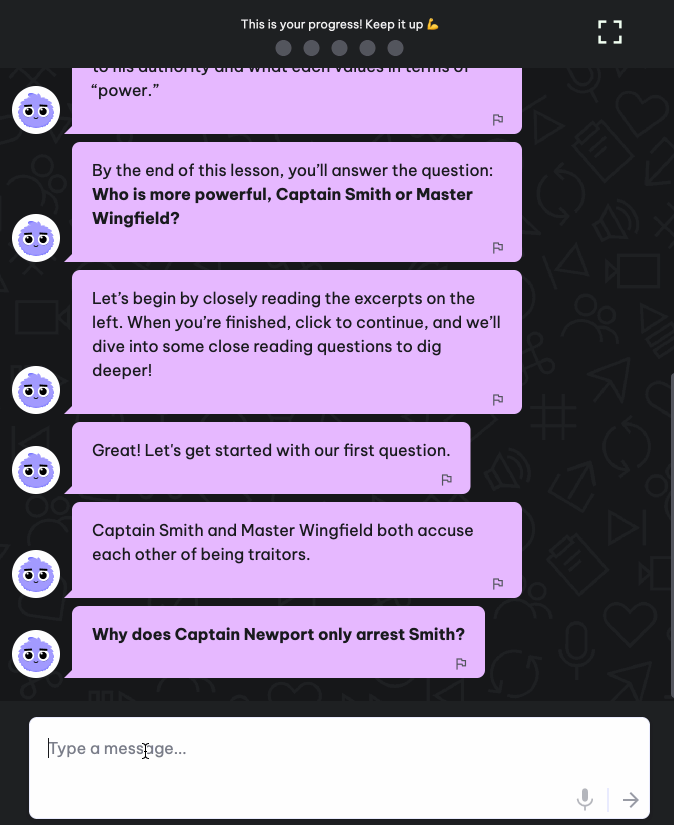
Some of you may have noticed a lot of partial correct blue circles in your dashboards. Mojo was not giving full credit when students got both parts of Close Read questions right in separate attempts. We have updated the teacher dashboards so that:
- For Close Read Questions that have two-part criteria, they will be marked as partially correct as soon as they meet one of the criteria. They can only stay there and improve to a full blue “clear understanding” circle as soon as they get the second criteria.
- This also means that once a student reaches a higher category, the dashboard will not slide back to a lower category (ex. If a student already met one of the criteria, their dashboard circle will not go back to yellow for that question).

This will result in more blue (clear understanding) and donuts (partial understanding) on the teacher dashboard. Yellows will now only represent students who have been struggling with a question from the beginning.
Thanks to your feedback for making this possible! These changes will ensure that students get full credit for their answers, and we believe that it will be easier for you to identify students who truly need assistance/extra conferencing.
Please send an email to [email protected] if you have any questions!
Instead of creating a new activity code/link for every activity, you will now provide students with one code/link that will include all of the activities you have “scheduled” for that class (and you can schedule for all of your classes at once with a simple click). All old activity sessions created prior to Jan 1 can be accessed via “Archive” on the side bar.
🍎Please start by setting up your periods/sections. We pre-created your classes for you based on the information we had, but please feel free to edit/update the names or add any missing periods/sections (use the “+ Add Class” Button). All activities created prior to January 1 will be under “Archive” on your sidebar, so that you can still reference them if you need to.
🆕 What Changed?
- Create a Single Code per Class: Each of your classes will now have a single code that they will use to access activities
- Schedule Activities Seamlessly: Within each class code, you will be able to schedule individual activities (for students to access immediately or in the future) – think of it as creating a playlist of activities for your students. You can assign individual activities to your classes/periods all at once.
- Students will only need to enter one code for the rest of the year: Students will enter the 6-digit class code (or click on a direct link) and they will see a list of all activities available to them.
🍎How It Works
- Revamped Teacher Home Page: The teacher landing page will look a little different starting January 1. The activity list will look similar to the old page, but you will see all your classes/periods on the sidebar. You will need to create these classes the first time, but there is no need to roster students. Any student that enters the class code will be automatically added to that class.
- Easier Dashboard Access: You will be able to access all activity dashboards for a class on one page
- Schedule Activities: You can schedule individual activities to appear in all your classes at once. You can even schedule activities for future dates.
- All activities that you have created before January 1 will be stored in “Archives” accessible via the side menu. These activities will still be accessible by both you and your students.
Please watch this video walking through how you will be assigning activities to each of your periods/sections starting January 1, 2025.
🆕 What’s Changing?
- Create a Single Code per Class: Each of your classes will now have a single code that they will use to access activities
- Schedule Activities Seamlessly: Within each class code, you will be able to schedule individual activities (for students to access immediately or in the future) – think of it as creating a playlist of activities for your students. You can assign individual activities to your classes/periods all at once.
- Students will only need to enter one code for the rest of the year: Students will enter the 6-digit class code (or click on a direct link) and they will see a list of all activities available to them.
🍎How It Works (screenshots below)
- Revamped Teacher Home Page: The teacher landing page will look a little different starting January 1. The activity list will look similar to the old page, but you will see all your classes/periods on the sidebar. You will need to create these classes the first time, but there is no need to roster students. Any student that enters the class code will be automatically added to that class.
- Easier Dashboard Access: You will be able to access all activity dashboards for a class on one page
- Schedule Activities: You can schedule individual activities to appear in all your classes at once. You can even schedule activities for future dates.
- All activities that you have created before January 1 will be stored in “Archives” accessible via the side menu. These activities will still be accessible by both you and your students.
We heard from you that creating a new code for every activity for every class is inefficient, so we are thrilled to announce that on January 1, 2025, we are launching a streamlined class code solution! Instead of creating individual codes per activity, you will be able to create a single code for each of your classes, and schedule activities within that one code (think of it as a playlist of activities for your classes). Again, thank you all for your valuable feedback 🙏 !
🆕 What’s Changing?
- Create a Single Code per Class: Each of your classes will now have a single code that they will use to access activities
- Schedule Activities Seamlessly: Within each class code, you will be able to schedule individual activities (for students to access immediately or in the future) – think of it as creating a playlist of activities for your students. You can assign individual activities to your classes/periods all at once.
- Students will only need to enter one code for the rest of the year: Students will enter the 6-digit class code (or click on a direct link) and they will see a list of all activities available to them.
🍎How It Works (screenshots below)
- Revamped Teacher Home Page: The teacher landing page will look a little different starting January 1. The activity list will look similar to the old page, but you will see all your classes/periods on the sidebar. You will need to create these classes the first time, but there is no need to roster students. Any student that enters the class code will be automatically added to that class.
- Easier Dashboard Access: You will be able to access all activity dashboards for a class on one page
- Schedule Activities: You can schedule individual activities to appear in all your classes at once. You can even schedule activities for future dates.
- All activities that you have created before January 1 will be stored in “Archives” accessible via the side menu. These activities will still be accessible by both you and your students.
🗓️ Mark your calendars for January 1, 2025! We will be sending more information as we get closer to the launch date. Please email [email protected] if you have any questions!

Updated interface with side menu

Access all dashboards for a class in one page

Schedule activities for all your classes at once

All activities created prior to January 1 will be in the “Archives” section
Teachers are now able to restart an activity for individual students. Note that this will fully restart the activity, and students will be brought back to Question #1. Data in the teacher dashboard and the chat transcript for that student will be cleared as well.
- To restart an activity for a student, click the curved arrow next to their name on the teacher dashboard
.
- A message will pop up to confirm the restart. Please ensure that you are in the right activity dashboard, in case you have multiple dashboards open.
- After the teacher confirms the restart, the student will see a pop-up message on their screen. Their activity will restart from Question 1 once they click the green “Restart Activity” button.
Please send an email to [email protected] if you have any questions or if you experience any issues using this new feature!
We are excited to announce that teachers can now pause and unpause activities. This is another one of our most requested features – thanks to all our pilot teachers for your feedback! 🙂
Click on the pause button on the upper right corner of your teacher dashboard to pause the activity for all students. Clicking it again will resume the activity. Paused activities will auto-resume after 30 minutes. Please refresh your page if you do not see the button.
🧑🏫 Teacher View


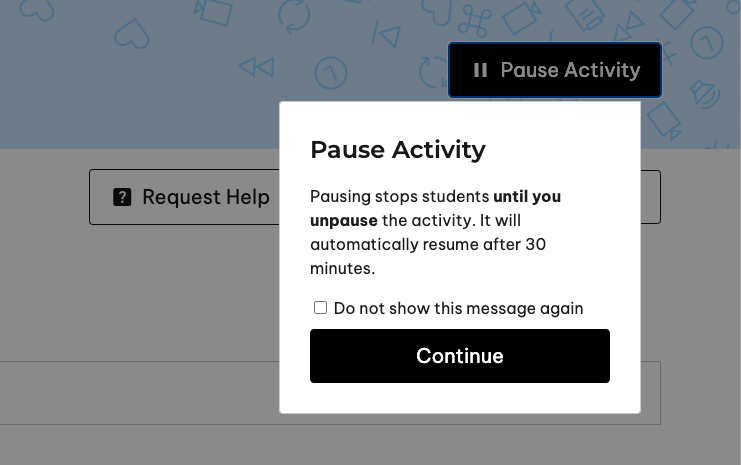
🧑🎓 Student View
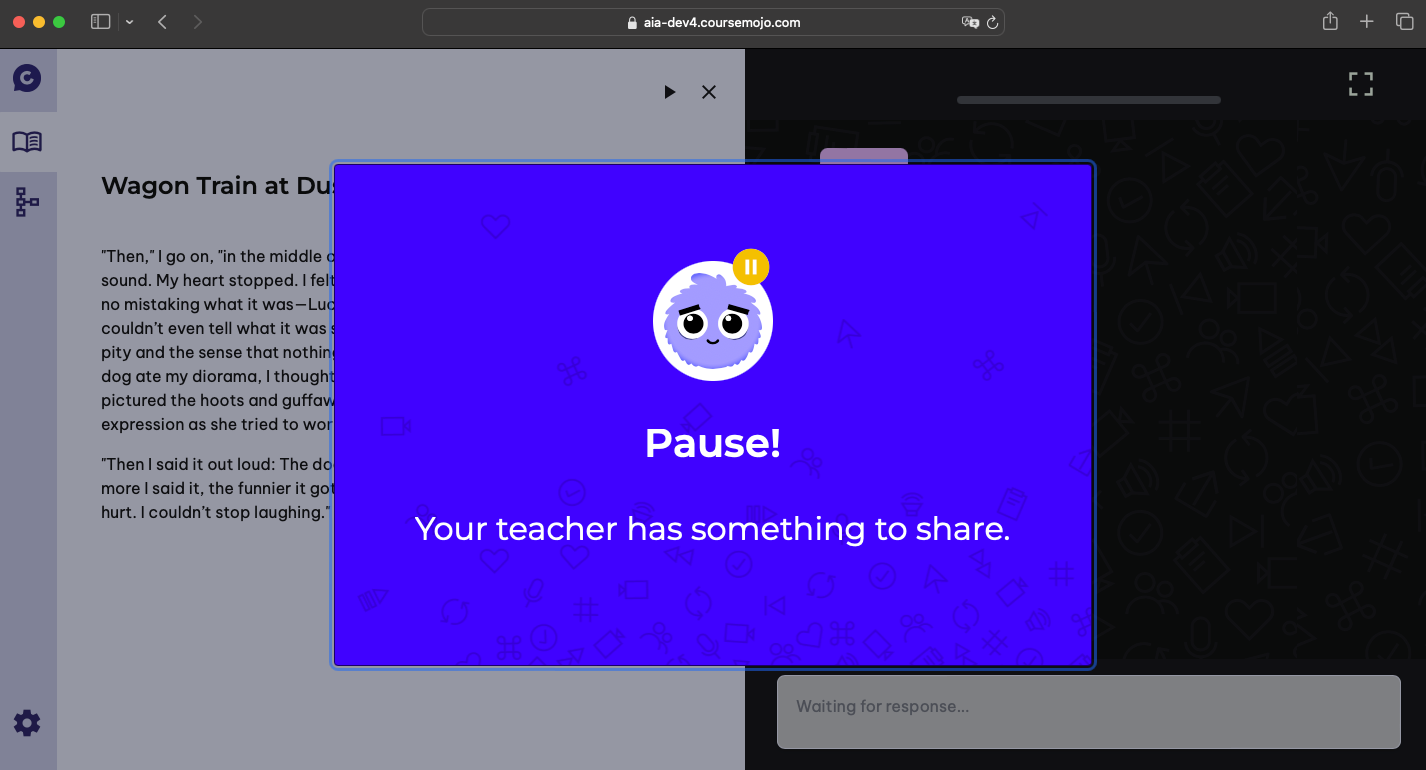
⏸️ When to Use the Pause Button?
- You’re ready to have a class discussion – pause when you are ready to transition into a class discussion. This will be particularly important for Close Read and Writing activities (less so the Gist activities).
- You notice a trend in student data – pause the class and give batch feedback on a common mistake or misconception that you notice as you’re circulating with the dashboard while students are working
- You need to make an announcement or you need to reset the class– pause the class, get every student’s attention, and give directions or make the announcement. You can pause the class and redirect when you notice too many students are idle on the dashboard or are having off-task conversations during an activity
Tip: When you pace students mid-activity, you can pause their screens and direct them to check their progress
Notes:
- As soon as a teacher pauses an activity, student screens will be blocked by the pop-up message. They will be unable to type and speech-to-text will stop. If they are in the middle of typing or speaking to Mojo when the activity is paused, their progress will be saved and they can continue after the teacher unpauses (as long as they are using the same device and browser).
- If you have shared an activity with another teacher or staff members, they will also be able to pause and unpause the activity from their dashboard.
Please send an email to [email protected] if you have any questions or if you experience any issues using this new feature!
We are excited to announce that students can now request on-demand translations for Mojo chat messages. This is one of our most requested features, so we are thrilled that it’s finally available!
Teachers, please follow the instructions below to enable it for students that require this feature.
Important note about this update: By October 21 Monday, the on-demand translation feature will fully replace the current “spanish permanent translation” tag that teachers can enable in the activity settings page. We believe that this new functionality is a much better solution for students because it lets them control when to ask for translations. If you have students using the permanent translation feature, please make sure that they know how to use the new on-demand translation feature by 10/21.
If your district has specific guidelines about permanent translation, only share this functionality with students who need it.
- A student needs to be in any Mojo activity to activate this setting. Students should click the “Settings” wheel icon on the lower left corner of the screen.
- Students should go to the “Activate Translation” menu and select their home language. The top menu items are Spanish, Arabic, Bengali, French, Urdu and Ukrainian. The rest of the available languages are listed in alphabetical order.
- Once selected, the student will start seeing a “globe” icon in Mojo chat bubbles. Clicking this will translate Mojo’s chat messages.

Some notes:
- Only Mojo’s chat messages are currently translated – the text reader and the graphic organizers will still be in English. We hope to support full translation in the future – and we know that this will need to be teacher-controlled given restrictions in some states around full translation.
- Students can still respond to Mojo in their native language and Mojo will understand and respond back in English.
Please send an email to [email protected] if you have any questions or if you experience any issues using this new feature!
Teachers, you can now see the criteria for each question (for “correct” or “clear understanding”) when you click on the question headers or each of the student bubbles.
Note: Scroll to the bottom of each student bubble to find the “See Full Transcript” button.
Please email [email protected] if you have any questions!



