We are excited to announce that teachers can now pause and unpause activities. This is another one of our most requested features – thanks to all our pilot teachers for your feedback! 🙂
Click on the pause button on the upper right corner of your teacher dashboard to pause the activity for all students. Clicking it again will resume the activity. Paused activities will auto-resume after 30 minutes. Please refresh your page if you do not see the button.
🧑🏫 Teacher View


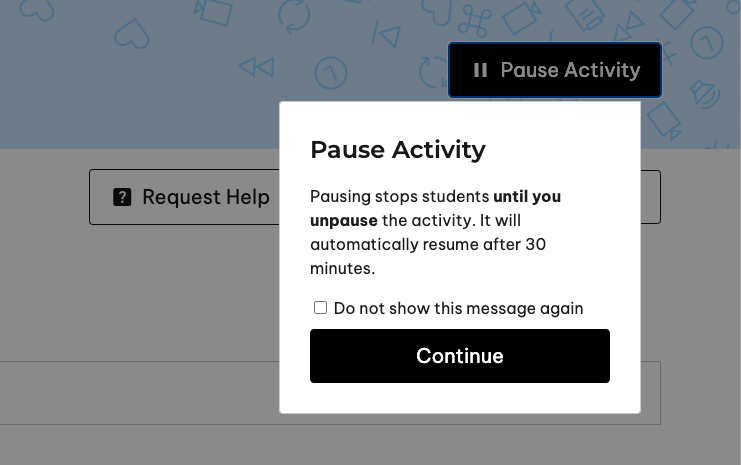
🧑🎓 Student View
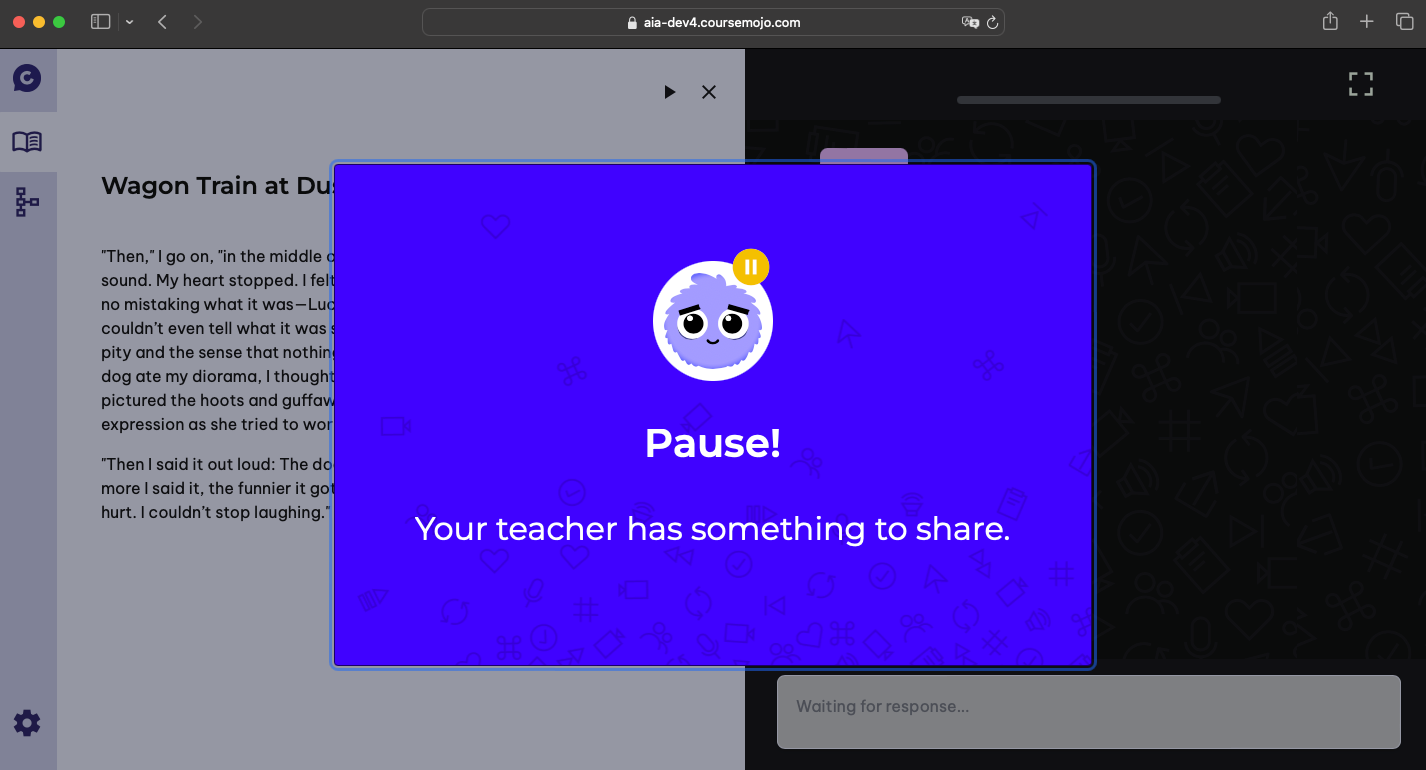
⏸️ When to Use the Pause Button?
- You’re ready to have a class discussion – pause when you are ready to transition into a class discussion. This will be particularly important for Close Read and Writing activities (less so the Gist activities).
- You notice a trend in student data – pause the class and give batch feedback on a common mistake or misconception that you notice as you’re circulating with the dashboard while students are working
- You need to make an announcement or you need to reset the class– pause the class, get every student’s attention, and give directions or make the announcement. You can pause the class and redirect when you notice too many students are idle on the dashboard or are having off-task conversations during an activity
Tip: When you pace students mid-activity, you can pause their screens and direct them to check their progress
Notes:
- As soon as a teacher pauses an activity, student screens will be blocked by the pop-up message. They will be unable to type and speech-to-text will stop. If they are in the middle of typing or speaking to Mojo when the activity is paused, their progress will be saved and they can continue after the teacher unpauses (as long as they are using the same device and browser).
- If you have shared an activity with another teacher or staff members, they will also be able to pause and unpause the activity from their dashboard.
Please send an email to [email protected] if you have any questions or if you experience any issues using this new feature!

